So you want to Jam online with all the cool kids? Here is some information about whether you have the right gear and how to go about it.
Right Gear?
PC/LaptopAt the minimum you need a laptop or PC (either Windows 10, MacBook/iMac or Linux). MicrophoneThe laptop needs must have an onboard microphone or a socket on the side/back to plug an external microphone in. Normally this will be a mini-jack (sometimes called a 3.5mm jack). It looks like the hole you might have on your phone (not iphone) to plug headphones in. HeadphonesWe advise everyone to use headphones, if you don’t echo will be on your feed into jamulus and can cause feedback which can be excrutiating for everyone else who is on the room and is on headphones. The better quality they are the better they are for you to hear everyone and some of the low bass frequencies of the bass guitars.Additional GearWe advise everyone to have an audio interface. This is a seperate box that you can plug microphones in and this box connects to your PC usually via USB. There are some pretty good cheap ones that you can order on amazon that have one socket and do a great job. There are some pretty expensive ones too and they normally have more than one socket so you can plug a microphone, a keyboard and a couple of guitars in at the same time. This one is good choice for a simple and cheap interface: https://www.amazon.co.uk/Behringer-U-PHORIA-UM2-Computer-Interface/dp/B00EK1OTZCIf you have a good dynamic or condensor microphone to plug into your audio interface this will make your voice or whatever you are recording withit sound much better.
Other Questions
How do I plug my external mic into my laptop which has a tiny mini jack? Most good microphones have a type of connector called XLR. It looks like this. It has 3 pins and typically they come with a microphone lead that has 3 holes in it, like the one below.

Unfortunately the end of this microphone lead will not plug directly into your laptop. You will need an adapter, like this:

You can buy this on amazon for very little: https://www.amazon.co.uk/kenable-3-5mm-Laptop-Female-Speaker/dp/B003OSYYOS. Note if you have an audio interface you won’t need an adapter.
Software
You obviously need Jamulus. You can download the latest version of jamulus here:Jamulus for WindowsJamulus for MacJamulus for LinuxDownload the version for your type of PC/Laptop and run the install (or unzip it). This will install jamulus onto your computer and you can run it by finding the shortcut it installed and launching it.
Driver?
In order for Jamulus to obtain information from your soundcard, you will need either an audio interface (as mentioned above) which will already have installed the right drive when you plug it in. If you intend to use your laptop’s mic or plug into the mic port, you will need to install a driver if you are on Windows. This driver can be found here: http://www.asio4all.org/downloads_11/ASIO4ALL_2_14_English.exeAgain, download this software and run it.
Starting and Setting Up Jamulus
When you first launch Jamulus, it will look like this:

Click the ‘Settings’ button first of all. This will launch a window like the following:

The first thing you need to do is configure your soundcard. Now, depending on whether you have installed the Asio4All driver above or are using an audio interface you may have something already listed in the top ‘Device’ box. If this is blank, this means you don’t have any valid devices and you will need to install something. (ideally Asio4All at the minimum). Select the right device and choose the correct input and output mappings. This basically tells jamulus where to find audio (input: mic/instrument) and where to send the sound so it can be heard (output).You shouldn’t need to change anything else on this dialog, I usually leave Jitter Buffer on auto and if you have the option to change the Buffer Delay, try on the lowest setting first (5.33ms) if this starts to crack up your audio you may need to move it to 10.67 or 21.33. Essentially the higher the number the more delay you will hear from when you play something to when you hear it in your speakers/headphones. Usually we like a short delay to play along to!
Connect to a room
Hit the ‘Connect’ button and this will show you a list of servers/rooms you can connect to, the ones at the top of the list are the lowest ping time, which means the shortest delay you will experience. As I said above, the shorter the delay, the better. When you double click a room or highlight a room and click the ‘connect’ button, you will see the name of the room in the white rectangle and will see a mixer fader, mute and solo button for each person that is in the room. You can use these faders to adjust how much of that person you can hear of them. If you don’t want to hear them at all just press the ‘Mute’ button on them. If you want to just hear yourself and maybe one other person, press the ‘solo’ button on yourself and that other person, then noone else will disturb you, but everyone else will still hear you even if you can’t hear them!

That’s it! You’re ready to go, just make sure you have headphones on and you have turned your speakers off!!!
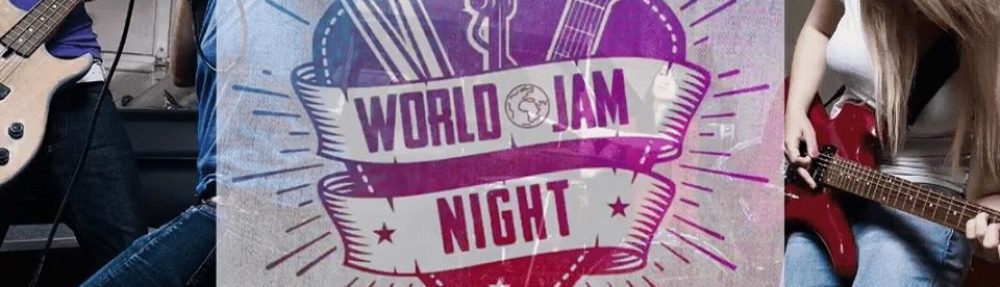
This is cool
Simon is cool 😉
Pingback: How to join a World Jam Night event | WorldJam