Every week, we host a WorldJam night which allows performers a chance to participate in a live online jam with others from across the world which is streamed live to over 2000 people (currently and counting) plus more when it is shared on people’s Facebook pages. We run this night in a set of private servers so as not to be interrupted during performances by people joining rooms with feedback loops, echo and buzzing noises. We also host a Zoom video for performers to connect to as this gives our viewers on Facebook live, YouTube and Twitch something interesting to watch.
Jamulus Settings
NOTE: You must be using the latest version of Jamulus to participate in the WorldJam and to follow these instructions. Download and install from https://jamulus.io/
- Open Jamulus
- Click the ‘Settings’ button
- On the settings dialog box under the ‘Misc’ section, type the following into the ‘Central Server Address’ text box:
worldjam.vip - Close down the settings dialog box
- Now click the ‘Connect’ button and from the dropdown at the type labelled ‘list’ change it to ‘Custom’ and you will be presented with a number of rooms. Double click a room to connect to it.
Soundcheck & Check-in
Before performing the first thing you will do is a soundcheck. From 3.30pm UK time* you can go straight to the soundcheck room you have been allocated when the WorldJam song list was published, as found on the soundcheck page (make sure you’re looking at the correct setlist when you visit that page). Priority is given to newcomers in the first half hour.
Soundcheck will go through your settings, test your levels, and check your Zoom setup (see below). Soundcheck takes a few minutes at most – it’s just a chance to make sure everyone’s signal is coming through clearly and at a good enough level, and that they have a good setup. It can also be a moment to iron out small technical issues.
NEW (from 20th March 2021): a checkin function has been added. On the soundcheck page there will be an orange button for checkin. Once you have finalised your soundcheck, visit the page and click this button so that your IP address can be logged to enable you access to the performance studios. From 3.00pm UK time* (2 hours before the show) on show days you will not be able to see some rooms (Backstage, Studio London, Waiting Rooms 1 & 2…) if you have not checked in. Once you check in, the rooms will appear within a minute.
IF YOU ARE LOST then go back to a soundcheck room to get help checking in.
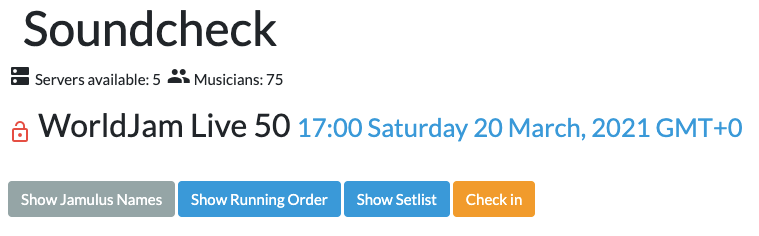
After soundcheck the best room to join is the Waiting Rm1 or Waiting Rm2 (Europe) or Waiting Rm3 (USA) where most people congregate. You will be called from there by the backstage crew, so be there and pay attention to announcements from 15-20 minutes before your song is due.
Zoom
To connect to Zoom you can use your laptop / PC or your smartphone. We find that doing it from a mobile device gives a better picture for you and leaves your computer free to process Jamulus audio.
Join Zoom Meeting
Meeting ID: 861 0067 0333
Passcode: 138837
When you connect do NOT enable audio or video. You will never use audio, and video you can switch on as needed. You can test this during soundcheck (and also verify your camera angle) as you will need this skill when called by the hosts. Don’t forget to switch your video off in Zoom when you have finished soundcheck.
Event Coordination
Coordination for Jam Nights will be held in the backstage rooms: Waiting Room 1, 2 and 3 and Backstage. So please do not hang out in Backstage as the Stage Manager and Deputy Stage Manager need to keep this room clear for oncoming acts. You may wait in the Waiting Rm1 (where there is a bit of chatter – Europe) and Waiting Rm2 (quiet listening – Europe) or Waiting Rm3 (USA) where you can hear the performances taking place in the live studio.
PLEASE DO NOT JOIN ANY LIVE STUDIOS until you are asked to by the Stage Manager as this could disrupt the performances. You will be called 5 minutes before you performance time into the Backstage room where the Stage Manager will prepare you for your act, double check things like jitter on your line and give you a countdown before you join the studio. Once in the studio remain silent until the host talks to you, at this point you may switch on your Zoom camera. Once your performance is complete turn off your Zoom camera and leave the studio on your Jamulus and go back to the Waiting Room.
Audio Quality
- Please ensure you have really good audio quality or as high as you can make it with the limits of your computer and hardware.
- Ensure you are using headphones not speakers
- Ensure you have selected mono if you only have one input. Only choose the stereo option if you are feeding your audio from an external mix which is a stereo feed. If you have a mic plugged into input 1 and a guitar in into 2, don’t use the stereo option as this will hard pan your voice far left and guitar hard right which won’t sound particularly great on the final audio.
- Recommended settings are Buffer Delay 5.33ms (128), Audio Quality Normal or High, Audio Channels Mono in / Stereo Out or Stereo (see point 3), New Client Level 65. Leave Jitter Buffer on Auto and then when stabilised uncheck it, then raise Local and Server by one or two notches. Do not enable Small Network Buffers, they only work for small numbers of people jamming.
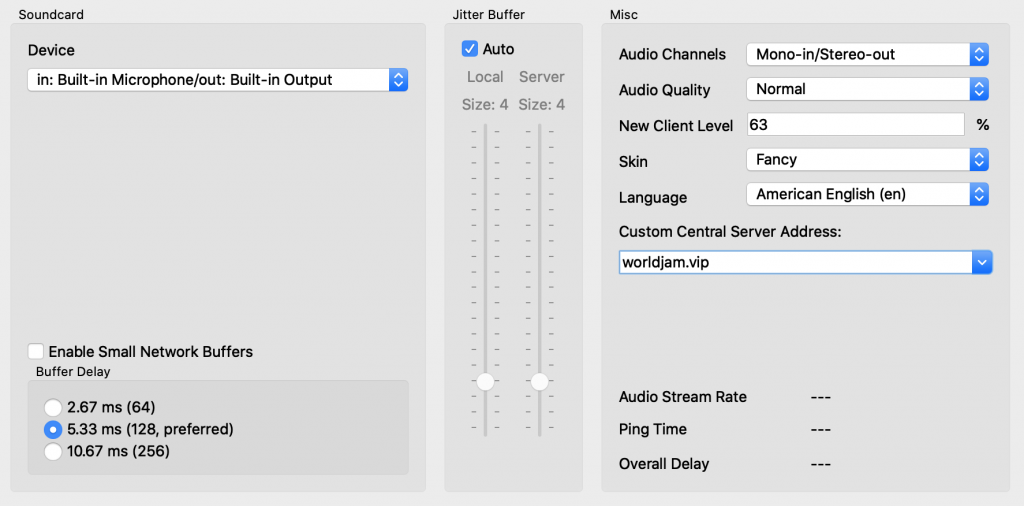
The most important instruction is…
HAVE FUN!
- *UK Time is officially “Europe/London” timezone or GMT in winter and BST in summer.
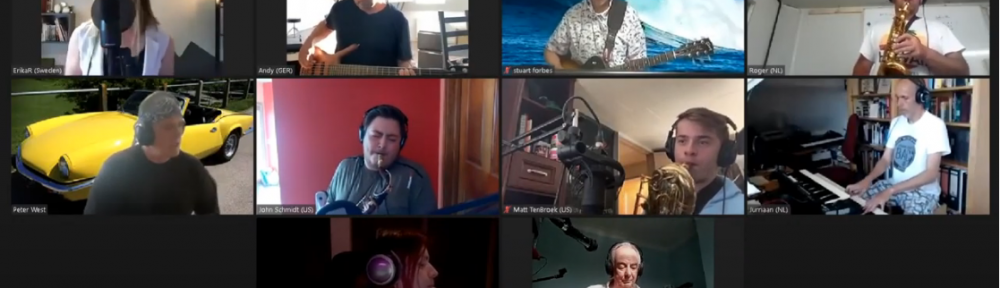
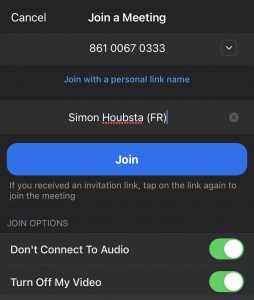
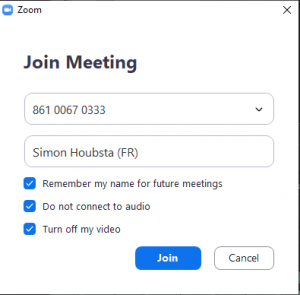
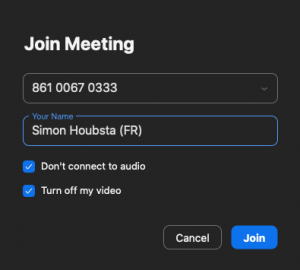
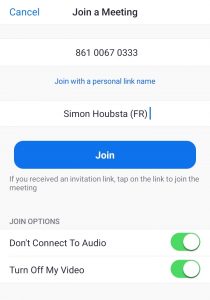
Pingback: How to join a World Jam Night event | WorldJam